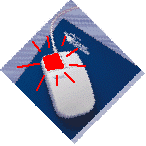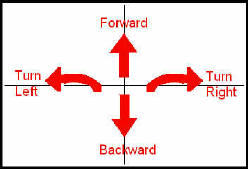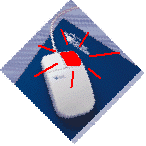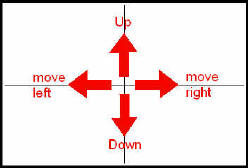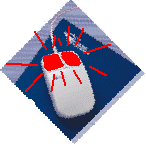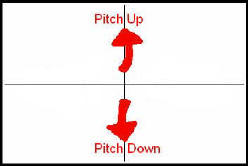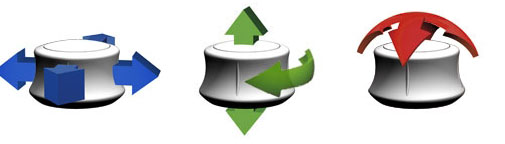The further you are from the center of the window, the faster you
move.
If you have a scroll (middle) button on your mouse, you can use it to zoom forward/backward; hold down the Shift key for faster movement. If you find yourself moving too fast, keep your mouse cursor close to the center of the window, or decrease your Flight Speed with the +/- toolbar buttons, or the 'F'/'S' shortcut keys ("faster / slower") |
Mouse Navigation - the Velocity Flyer
This behaves the same as the standard terrain flyer, but your motion has a damped velocity which makes motion smoother. You can set the amount of damping in the Terrain Properties: Camera: Navigation, or at runtime in Camera-View Settings: Velocity Damping.
Mouse Navigation - the Grab/Pivot Flyer
Flight Speed does not have an effect on this style of navigation. |
Keyboard Navigation
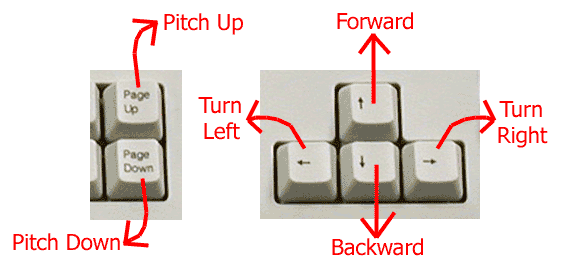 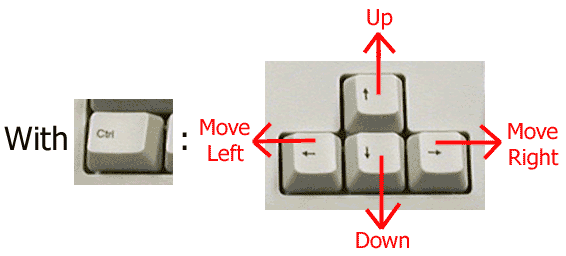 The SHIFT key accelerates all other keys. Same as with mouse navigation, the 'F'/'S' shortcut keys ("faster / slower") can be used to change speed. |
Joystick Navigation
(In Enviro's Global Options dialog: Enable Joystick navigation)
Same as with mouse navigation, the 'F'/'S' shortcut keys ("faster / slower") can be used to change speed. |
SpaceNavigator
(In Enviro's Global Options dialog: Enable SpaceNavigator)
|
Navigating should feel very natural and the same as in other applications:
Same as with mouse navigation, the 'F'/'S' shortcut keys ("faster / slower") can be used to change speed. |
||||||